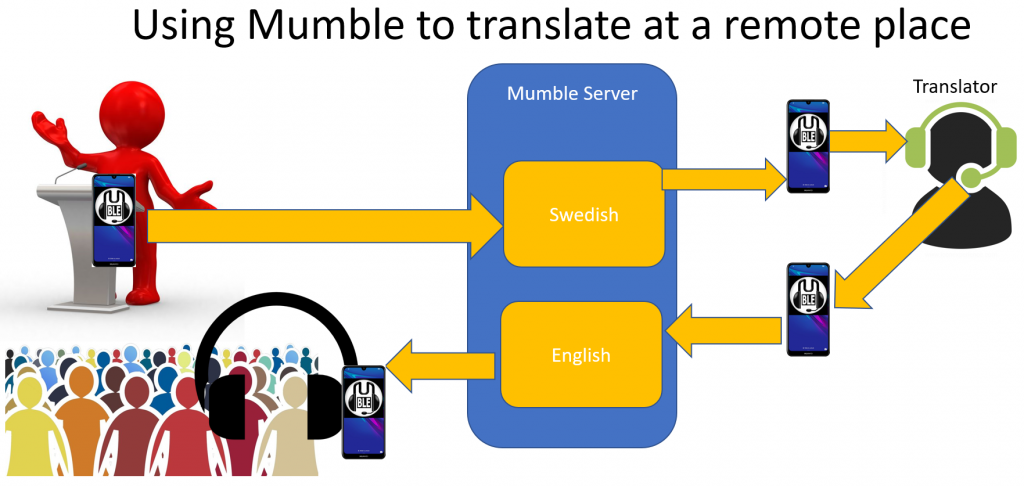Click on the device that you want to listen to translations on
IPHONE
ANDROID
PC, MAC, LINUX
We ask that you always use a headset so that you do not disturb others. We have headsets we can loan to you.
When you are inside the church you can connect to the open “pingst-open-translation” WIFI network to use the translation system.
Technical details on how we use Mumble
This simultaneous translation system is based on the totally free and open source “Mumble” system. The mumble system is normally used for “gaming” or any situation where you need several persons to be able to simultaneously talk to each other. However, in the case of simultaneous translation, it is one person talking and several listening.
Therefore, if you setup mumble as I show below, you can easily achieve that one person talks and all others listen.
After you create a channel, in this example “spanish”, edit the channel by right-clicking on the channel and choose “Edit.”
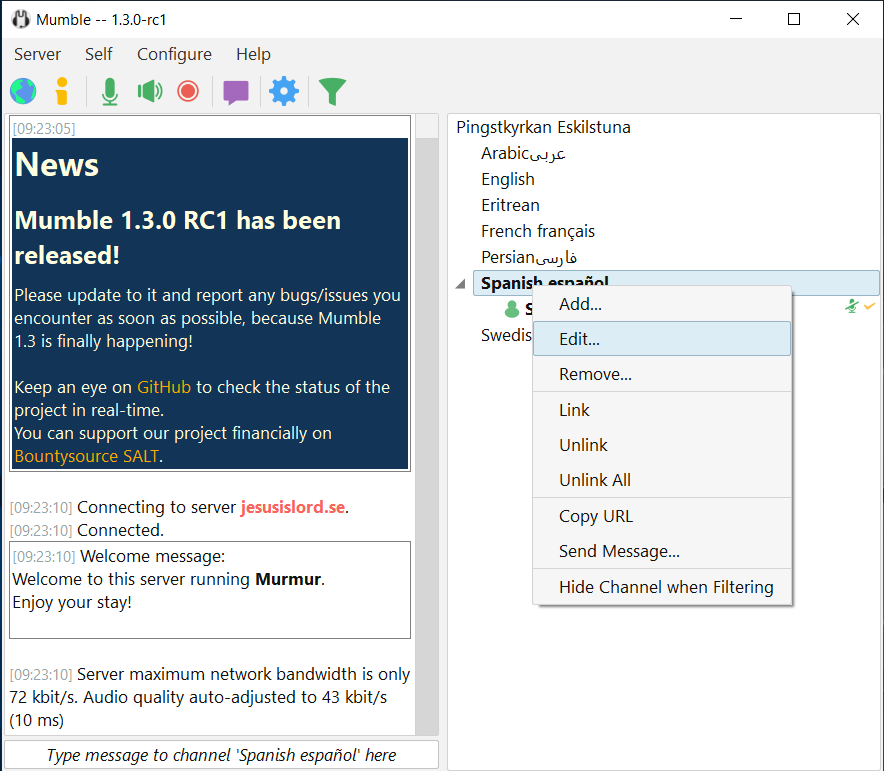
You need to add one more “all” group by simply hitting the “Add” button and then define the all as follows.
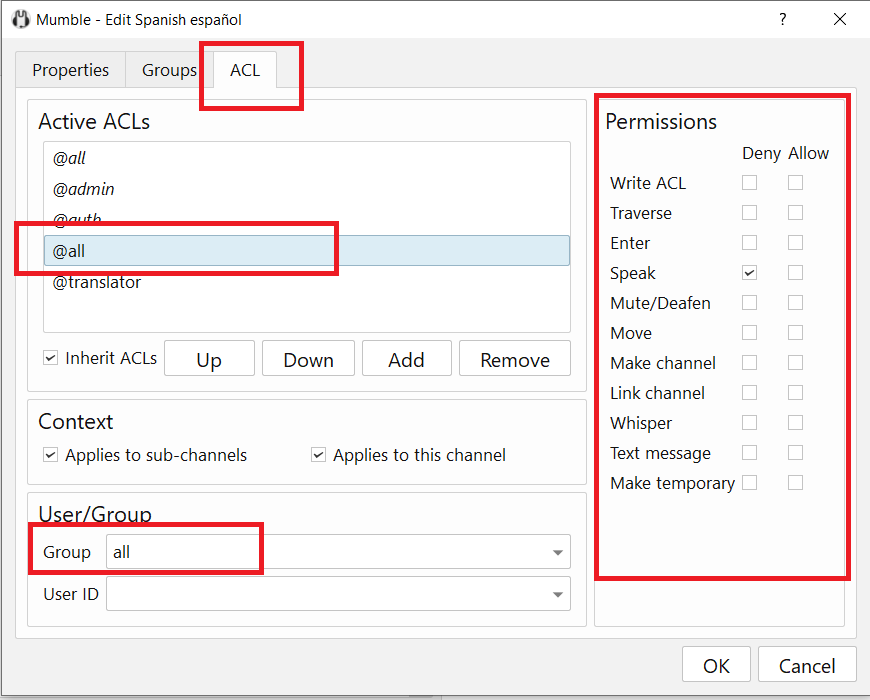
I would also recommend to “Deny” “Text message” because although text-messaging may seem harmless, on most devices the default settings is to convert text-messages to voice and so text-messaging is approximately the same thing as speaking. Everyone in the group will “hear” the text message.
Next you need to and add a new ACL group called “translator.” That you can do under the tab “Groups” and then click on the “ACL” tab and “Add” the group to the “Active ACLs” and define that translator ACL group as follows:
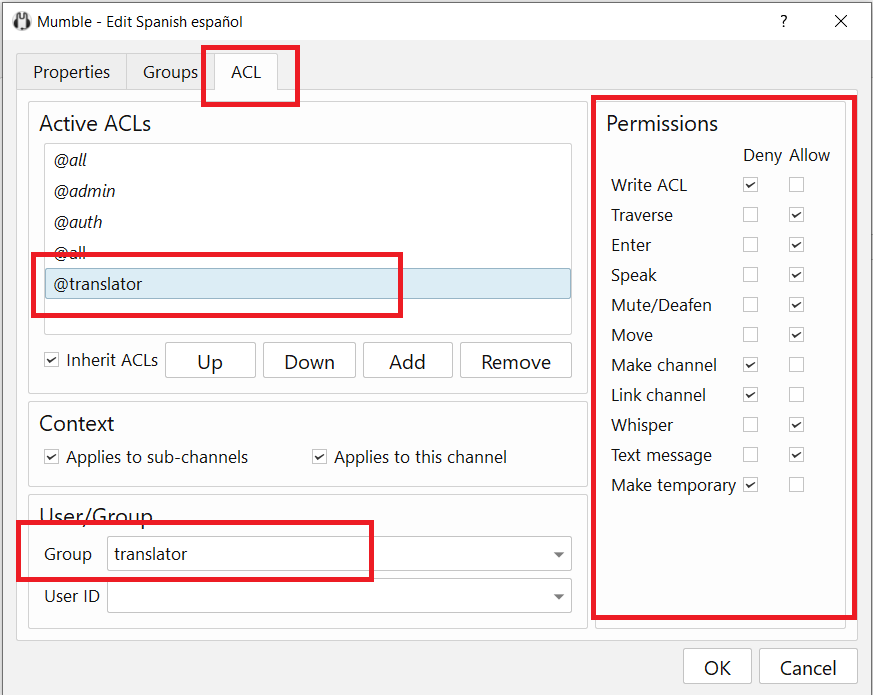
This basically gives the translator the needed rights to speak and removes all other unnecessary rights.
Then for details on how to manage the system, see Administration
I have looked at other telephone based translation systems like Interactio and Linguali and I think mumble is the best simply because it is free and easy to manage.
Use Mumble to translate from a remote location