Mumble is run on our “Kyrksalen Video Computer” and mumble then shares the “sound input” for video in order to live broadcast Swedish over the mumble system.
To start mumble on our “Kyrksalen Video Computer” you will need to click twice on the icon shown below. That is not a double-click but two separate clicks.
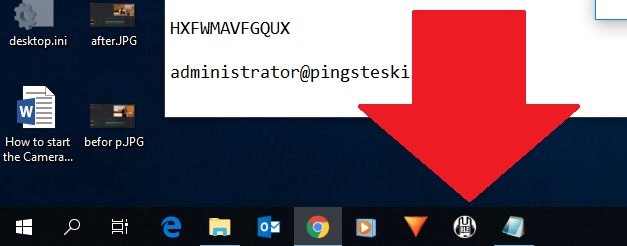
Then you need to connect to a server. Choose “Server->Anslut” from the menu
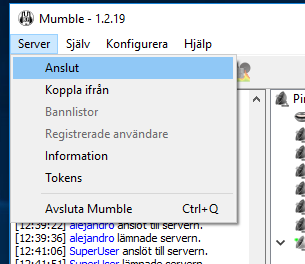
Then select the “KyrksalenVideoDatorn” and hit “Anslut”
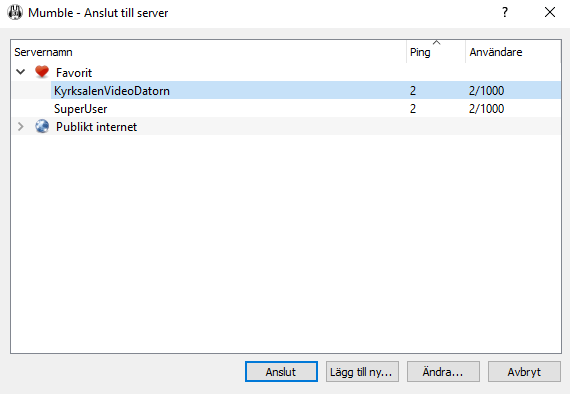
You screen should look like this
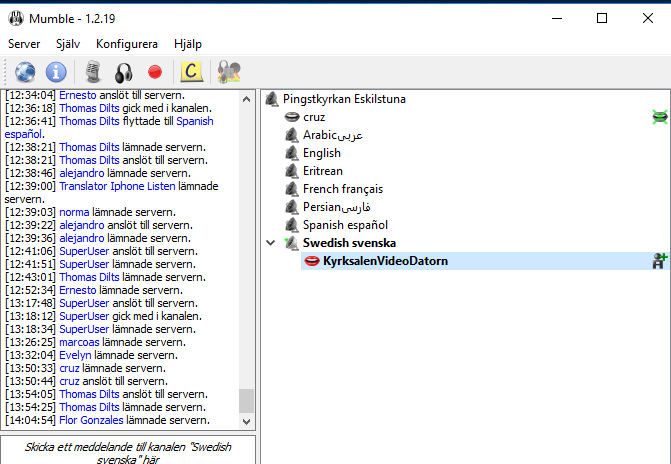
If “KyrksalenVideoDatorn” is not under “Swedish” then you must drag-n-drop it to being under “Swedish”
It is very possible that you have a “mouth with X over” icon on your “KyrksalenVideoDatorn” row as shown below. The X might be in green or red.
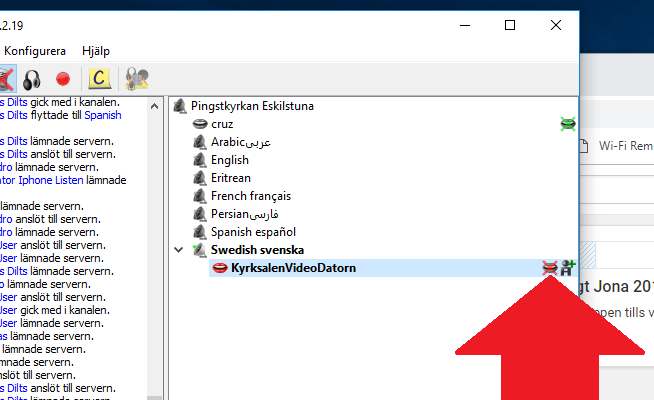
If you see this icon you must get rid of it. Do that by right-clicking on the row and remove the check-mark beside either “Avaktiviera mikrofon” or “Avaktivera egen mikrofon”.

There is a good chance it is still not working. Quite often at the start it is not properly connected to the correct sound input. You really need to test it on your telephone to make sure it is working. Go to Iphone or Android installation to install and start the app on your telephone. On your telephone see that you are listening to Swedish and make sure you hear something.
If you don’t hear anything then go to the menu “Konfigurera->Inställningar” .
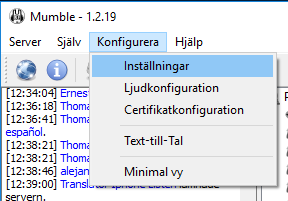
Select “Ljudingång” on the left hand side and choose “Realtek ingång” under the “Enhet” field.
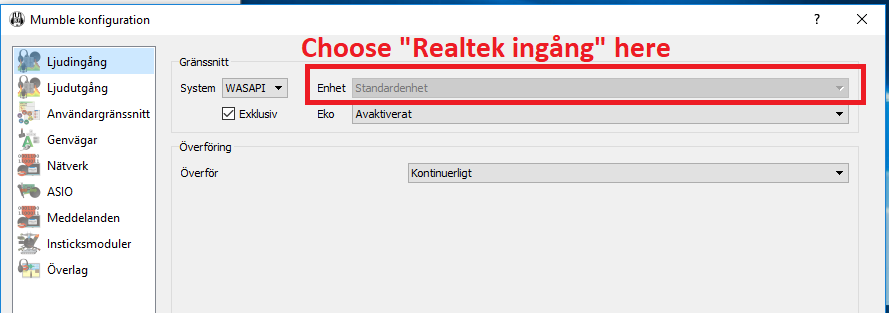
Hit OK. Then test once more on your telephone to make sure it is transmitting on the Swedish channel.
