Everyone who comes into the system has their microphones muted. You must give translators the rights to use their microphones in the language channel they need to translate. To do that you must “Connect” as “SuperUser”
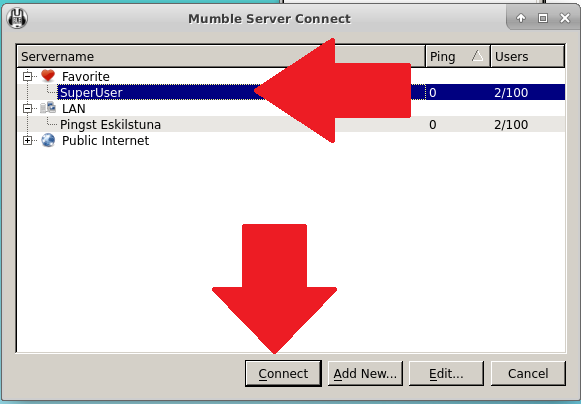
The user must first be registered. It is possible for the user to register themselves but you can register them as well. On IPhone this registration process is very complex so see the instructions here for Iphone. I believe the yellow check-mark beside their names means they are registered. Right click on the users name in the channel list and if they are not already registered, you will see the menu item “Register.” Click on “Register”. [Once again, if it is an IPhone, then the user must register himself with the following instructions: click here]
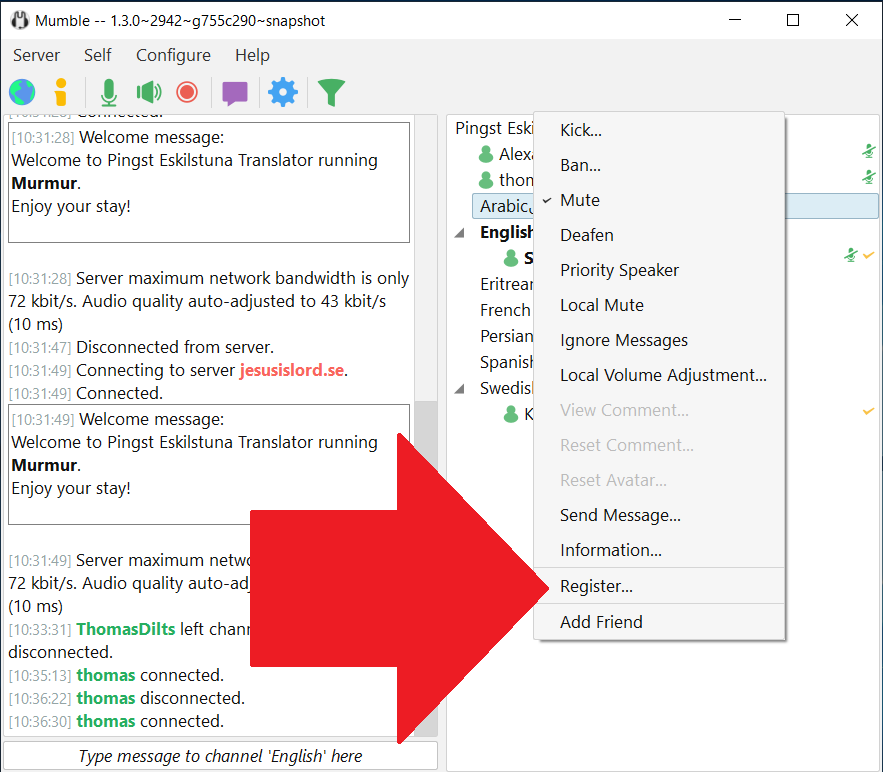
Then you need to make them “Translator” in their specific language. Right-click on the language/channel that they will translate into and select “Edit”
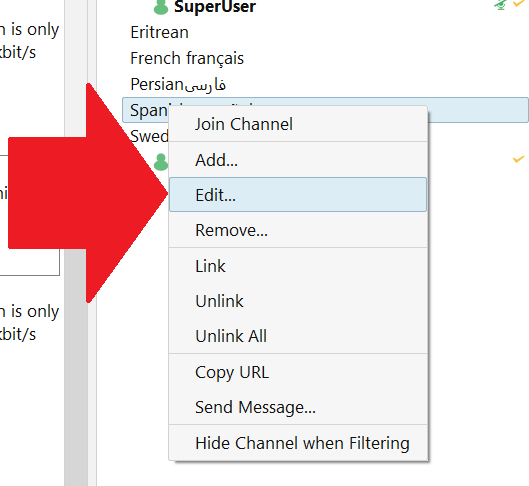
- Hit the “Groups” tab
- Select “Translators” in the group field
- Select the users name.
- Hit “Add”
- Hit “OK”
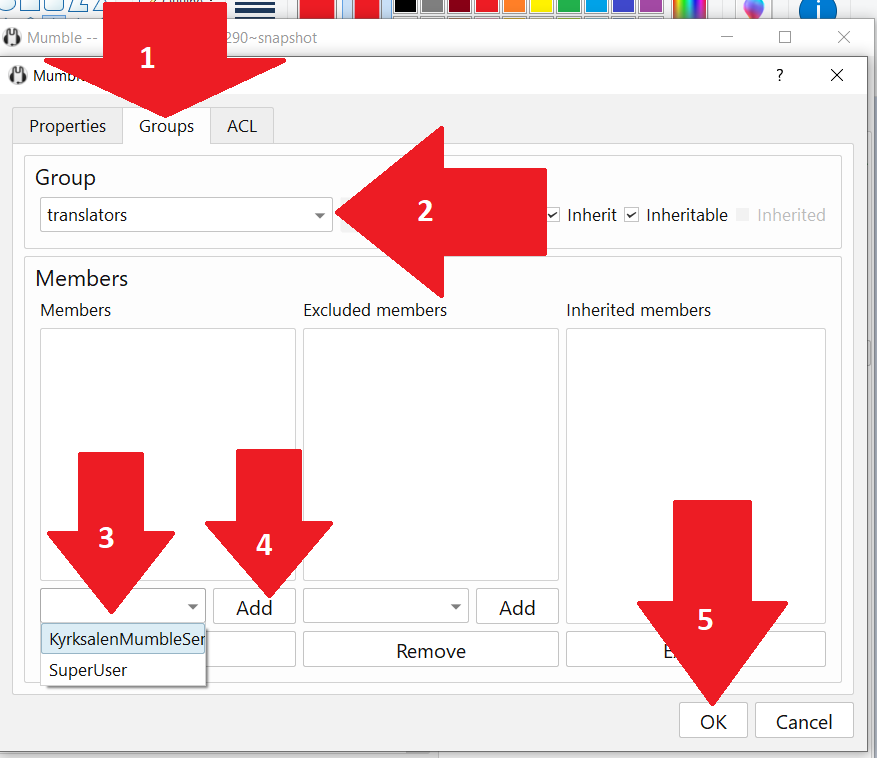
Now they can translate in that specific language. It might be that their microphone is still muted so you need to show them how to unmute their microphone or you can do it yourself by right-clicking on their user.
PLEASE remember to go back to “Server->Anslut” menu and choose the “KyrksalenVideoDatorn” user to connect to. If you forget this then there will be no sound or translations.
