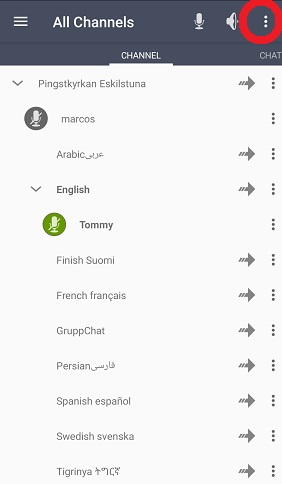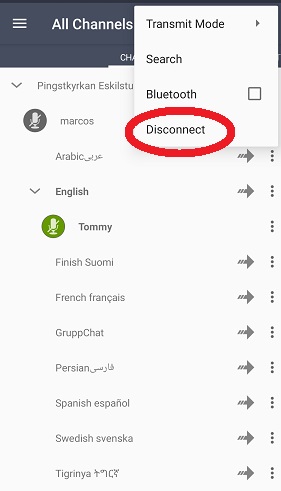There are several Mumble apps in “Google Play” . Some work better than others and most are free. The one we currently recommend is “Mumla – Mumble VoIP” free version. Download from “Google Play” app store the app or just click on the link below:

After you downloaded the app, if you are in the church, you should now connect to the “pingst-open-translation” WIFI network .
When you start Mumla you will be asked to generate a key.
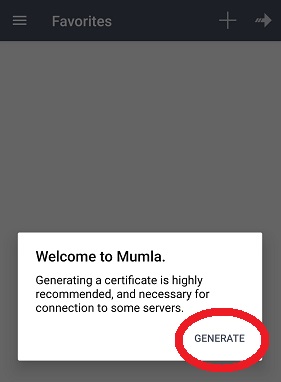
Hit the “plus” button
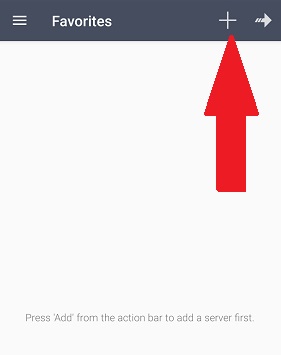
Fill in the form as shown below.
- Description: Put whatever you want here. “Pingst” is a good description
- Address: This must be “jesusislord.se”
- Port: Leave it as it is at 64738
- Username: Put your name here. You may put a nickname as well or whatever you want. It is recommended to put your first name and last name because the server won’t allow 2 persons with the same username.
- Password: LEAVE BLANK
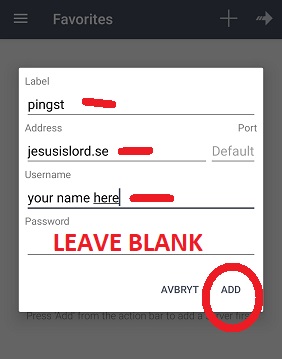
Hit “Add.” Then click on the “Favorite” you just added
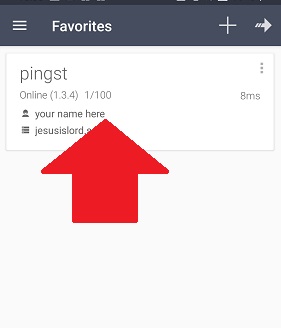
You might get this next screen. If you do, hit the “Allow” button.
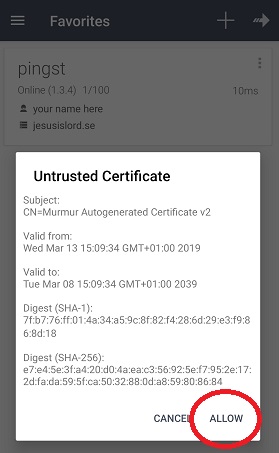
You might also get a screen asking for permission to record sound. If so, select “Yes” or “When you use the app”
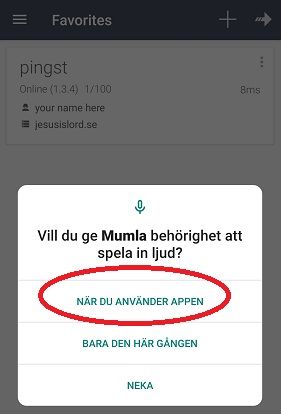
Now you are connected to the server. But you need to select which language to listen to. In this example, Click on the arrow beside “English” in order to listen to the English language translation.
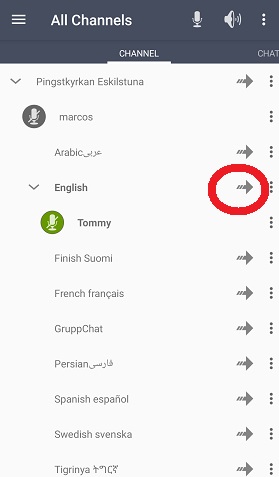
Now you are done and listening to your channel.
When you want to leave the application, click on the 3 dots in the upper right hand corner and then select “Disconnect”